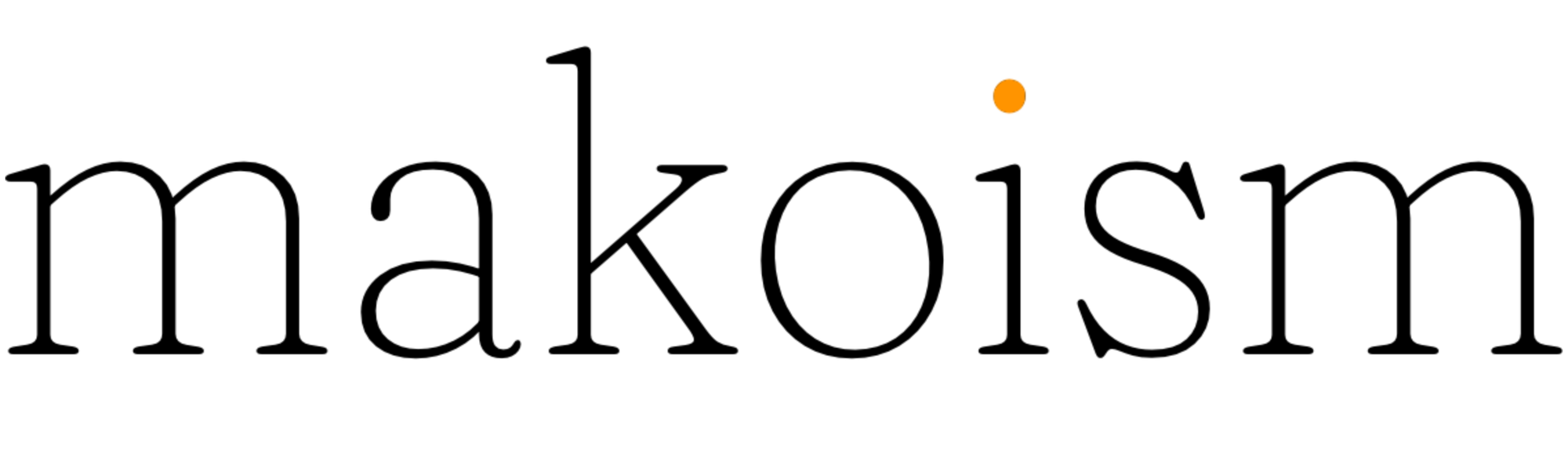Mako "Things I Like": 2021
The annual Mako “Things I Like” report for 2021.

For the last several years (7 to be exact), it's been an ongoing tradition to keep track of and share things/apps/processes that I have found helpful throughout the year. Think of it as my "yearly review" with links and tips for the things that I surround myself with as part of an ongoing attempt to maximize my daily workflow, put me in the zone, and drive happiness.
If I had to categorize 2021 (as an extension of 2020), it was an unusual shift for me. I didn't have to expend any real-time or energy thinking about optimizing EDC's or lightweight travel between meetings and travel. It was focused on finding better ways to survive and thrive mentally. The home office. The desk setup. Tools for automating simple tasks and more of a focus on health.
More importantly, I was able to lens in on a single point of focus: it was less about the work but the process of doing the work.
I enjoyed a post I found mid-year that described the mental models used by from Picasso to Sylvester Stallone and Woody Allen which claims:
The most productive people I know have been using the same tools for years. They know them inside out, and those tools get the work done. The world's top chefs do not change their knives for the latest knives with the newest non-slip handles or colors. They stick with the knives they've used for years. They're comfortable with the weight and feel of the old handle, the sharpness and shape of the blade they've been personally sharpening for years. At the end of service, they lovingly clean them.
That stuck with me.
I've explored processes through the years (see Flow and Continuity) and stuck with it for years. Indeed, there have been some minor shifts, and I have enjoyed playing with new tools such as Roam or Notion. But the reality is that I've now been maintaining relatively the same workflow for getting things done since 2015.
Why? Because it works for me.
Elizabeth Butler has a great thread about this thinking:
Once you create a solid foundation for your system - focusing on your unique constellation of goals, outcomes, and needs - you can mindfully select the apps and software that will support your goals. This leads to less "bright shiny object" syndrome (where you spend more time importing your notes into the next cool new piece of software) and more time engaging...
I'll leave the amazing Greg McKeown with the final thought:
Four stages to create an extraordinary lifestyle:
- Orientation: What’s essential?
- Organization: What’s the routine?
- Automation: What’s the system?
- Optimization: 1% tweaks to the system
Yup, nails it.
I hope you enjoy this year's update and that you are well heading into 2021.✌🏻
If you enjoy these posts, you can buy me a coffee ☕️, or if you'd rather keep up with my daily ramblings, follow me on Twitter or keep reading my posts on this blog.
2022 Mantra
This year, I wanted to start a new tradition: a single thought to come back to consistently. 2022's mantra is:
I take one step, then another, then another.
Makoism "Deep Links"
What started as a request from a few peers, friends, and colleagues, I started sending out engaging content that I had discovered online weekly back in early 2020.
The result was unexpected but incredibly encouraging: people enjoyed it (all 300 of you)! More impressive is that I'm consistently seeing 50-65% opening my weekly ramblings. THANK YOU. The last 24 months have been enriching - I've received lots of questions/feedback and connections from just putting it out there, talking bluntly, and focusing on things that I found interesting.
I am always happy to connect (here's a link on LinkedIn), feel free to reach out! And if someone forwarded this to you, subscribe (free!) to get my posts on this weekly.
Here is a list of the top articles that I’ve linked to (from your feedback) in case you missed them:
- Your Life in Weeks
- Burning out and quitting
- On Being "Strategic"
- 7 Storytelling Tricks to Steal From Late-Night Talk Show Convos
- Do You Know What the Color of Your Bread Bag Twist Ties Mean?
From my own posts, Continuity and A Personal Board of Directors seemed to get the most views/reads this year.
The Purge (Annual Audit)
I find it beneficial to audit things in my technology "stack." This isn't about the apps I am using that are sitting there collecting dust, but taking a hard, honest look at playlists, subscriptions, tools, workflow in the entire ecosystem that encompasses my day-to-day computing devices and workflow.
Here is a basic outline of the purge that I have used and continue to find useful:
- Apps — examine the apps on your phone, iPad, and laptop . Have you used the app in the last two months? If not, you don't need it. Delete it.
- Media — do you need all those documents/movies/music on your phone or laptop with you? With streaming, wireless and clouds today, do you need 24,000 songs, 19 movies, and every receipt with you? If not, storing things away in iCloud, Google or Amazon helps keep my devices light.
- Subscription — ask yourself: are you getting value out of that application subscription? If not, cancel it. My litmus test is if it's a service (media, storage where they are paying costs for hosting, etc.), I will keep it going. If it's for an app that's more "static," like a calculator, text editor, photo editor, I will buy a lifetime subscription (if offered). Apps are in a weird phase right now — It's getting harder and harder to avoid subscriptions, and I don't mind annual upgrade charges. I cannot handle being nickel and dimed monthly, though.
- Higher Learning — Do you have time set aside for writing in your journal every day? Do you have a few hours aside a week for learning? do you read enough? I make time to journal entry in DayOne every day — even if it's a sentence.
- On the day to day — what is the best way to manage your day, get thru your to-do list, how to deal with the landslide of email, how to optimize reading for content that is interesting? See my post on Flow. Thirty minutes of reading, writing, and play daily is a must.
New for 2021
- Notifications — I have turned off almost all application notifications on my devices. Outside of a few people that I want to ensure the ability to reach me, the constant distraction of News, Instagram, Twitter, etc., is something that I wanted to eliminate.
- Focus Modes — I haven't gone too far down the rabbit hole with iOS's new focus modes. I have a few basic ones set up for workouts, writing, work, sleep, etc., but there's more for me to explore with this in 2022.
Whatever your process may be, it's incredibly freeing to declutter oneself. More importantly, it allows you to focus on the things that matter.
Safari Extensions
One of the newer features in iOS 15 that I've gotten mileage on this year has been the addition of Safari Extensions. If you're unfamiliar with them, you can read more on the Apple support page. Think of them as add-ins that "customize the way your browser works."
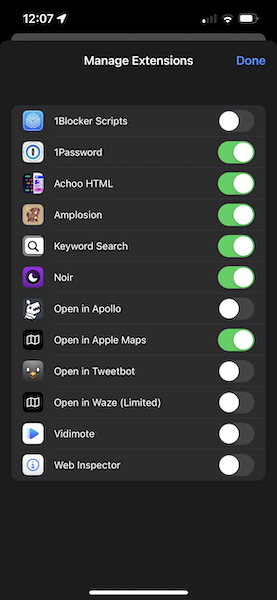
Here's a list of useful ones I've been using:
- Achoo HTML — view the HTML for a given page.
- Amplosion — If you get ANY one, this is the one to get; it removes the horrible AMP links from Google.
- Safari Keyword Search — enables keyword searching from the address bar. For example, g searches google for and complements my "text replacement" workflow (see next section).
- Noir — automatically adds a "dark mode" to every website you visit. Another 'must have.'
- Mapper — I use Apple Maps; this automatically redirects Google Maps links from Google searches to Apple Maps.
- Vidimote — Advanced playback and speed controls for web videos.
- Web Inspector — allows web developers to edit web pages on the fly, debug JavaScript, and more.
Life Hack: Text replacement
Another 'hack' to make life a bit easier is text replacement. These are keyword shortcuts that automatically replace text with other text. For example: I use the key combination of @@ to put in an email address automatically.
They help you type quickly, and you natural train your brain over time to use them automatically. What's nice is that you can set these up on the Mac, or in iOS.
You can then get consistency across platforms when typing.
Here's a few common formats that I use:
- !shortcut — shortcut for a URL, location, etc
- @@name — shortcut for an email
- ##phone — shortcut for a phone number
- ;replacement — keyboard text snippet (;todo or ;edit) or snippet trigger (;time — current time, ;date — current date, etc)
- !snip — keyboard text snippet trigger on iOS (Shortcut) or Alfred
- :emoji: — shortcut for common emojis
On Mac, you can go to System Preferences->Keyboard->Text to configure them.
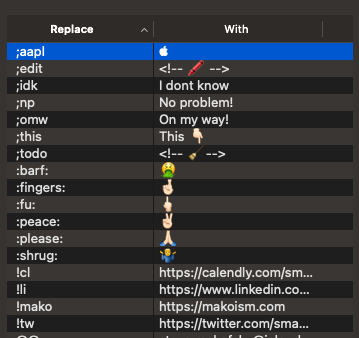
On iOS Settings->General->Keyboard, then tap Text Replacement.
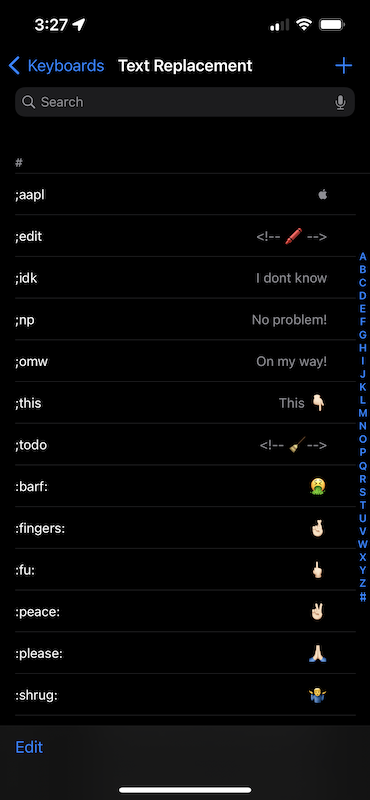
Life Hack: Keep Safe Online
I am frequently asked, "how do I stay safe online?". Here are a few apps and techniques I use that should help you improve your safety and online privacy:
- Use iCloud Private Relay
- Use 1.1.1.1 for your DNS. Set your router DNS to Cloudflare instead of your carrier, cable provider, or Google DNS.
- Use a PiHole for Adblocking at home
- 1BlockerX (Mac and iOS) — Ad blocking on Mac and iOS; I've tried several, but 1Blocker is the best mix of configuration, control, and safe listing.
- Use a password manager such as 1Password - I have over 800 unique passwords for the family and myself. I have no idea what any of my passwords are, primarily multiple words and random 20+ characters.
- Keep your devices updated with the latest firmware.
- MicroSnitch (Mac) — Alerts you to when an app or process uses the mic or camera.
- Little Snitch (Mac) — Allows you complete control over what apps can do on the network
- KnockKnock (Mac) — Malware scanner for the Mac
- Signal (Mac and iOS) — for secure messaging
A big one for me this year has been around separation of work from my devices. I wanted to create rigid boundaries: no more Slack, Teams, work calendars, work email on my machines outside of the one provided by my employer.
It's been incredibly freeing to walk away at 5 pm and leave it all in the home office.
In addition, this year, I adopted and modified what is called the "trusted trio". While I used the exact primary "flow" mechanism (described below), I got rid of the "annual" folder and replaced it with:
- Follow-up — this is for emails that represent a quick action that involves a human; frankly, this is probably just going to end up being another type of follow-up in Thingsfrom now on (I rarely used it).
- Hold — a temporary holding pen; I mainly used this to keep online order confirmation emails until I physically received them (and then moved to archive).
- Archive — pretty self-explanatory; it was the old "annual" folder for everything else if it doesn't fall into a particular category.
I am still planning on purging the "archive" folder to backup to start the new year with a clean slate.
Flow
One of the things I pride myself on is responding to messages as quickly as possible. While this has sometime's gotten me into trouble (sometimes it's best to let things stew), I am do get asked how this is doable given the constant stream of noise that most of us deal with every day.
The answer is easy: My Inbox is empty.
I've been able to keep this philosophy pretty consistent over 15 + years now (despite the recent 'inbox zero is wrong' pushback), and I follow the general rule that I would not let Email overwhelm me — Email is not my task list.
While challenging at times, the trick is to keep your Inbox below five items before the end of each day. Trust me, friends, once you get there, it's amazing how liberating this can be.
The workflow is pretty straightforward, for every new mail:
- If I don't need it and can delete it, I delete it immediately.
- If it's something that I can answer immediately, I do. Then the Email goes into the 'archive, hold, or followup' folder or deleted.
- If the Email was a link to an article, a video, a podcast, or whatever else that I can consume later, it quickly goes into Matter. If it's something that I need for information later, it quickly goes into the 'archive' folder. Then it is deleted.
- If it's something that I need to think about or take action on, it quickly goes over to Things as a to-do item, with tags, a project, and a due date. Then the Email goes into the 'archive' folder or deleted.
The process is quick and straightforward, and my Inbox never becomes a dumping ground for tasks.
The "Second Brain"
Another rathole that I find I get sucked into annually is the concept of a "2nd Brain" or a Personal Knowledge Management (PKM) system.
Personal knowledge management is a life-long investment of time and effort into capturing and organizing information. That can include the things you experience, read about, and listen to. It's a deliberate and systematic collection of information.
As I mentioned in the introduction, it's less about the tools that you use, but more about the process of doing the work.
I'm sure that I'll spend additional time down the road dissecting and publishing more around each part of the PKM that I've been using to keep track of various bits of information over the years (from book summaries, quotes I love, commonplace musings, or tech tips).
And, no matter what system you end up using, growing a digital garden is something that I have consistently found benefit in. Tiago Forte calls this methodology "progressive summarization". It's a three-step process in which you:
- Step 1: Decide What to Learn
- Step 2: Capture Everything in One Place
- Step 3: Process, Curate, Repurpose
When you add something to your PKM system, revisit the information after a day or two and try to compress it down to the juiciest details. Get rid of the fluff and expose critical facts, dates, hints, and observations.
For example, when I consume a book, I read it in Apple Books, using the pencil to highlight interesting things. Once I'm done reading, I send the entire export over to Readwise. Readwise is also a place where I can send other notes I find online, Twitter' threads', etc., and then I extract the highlights into my notes app.
A few days later, I read the highlights, compressing and making a second set of highlights to summarize critical points in my own words.
By the time I have done this iterative process, I've scaled it down to a concise summary in my notes.
I want to shout out to Otter.AI (if interested, check out a free one month trial). I've been using Otter recently to pull in podcasts, work meetings, even videos. The transcription is excellent, and I can send those highlights to readwise as well.
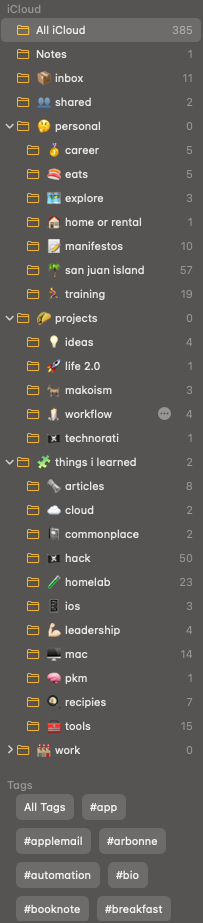
As I mentioned, I'll do a post dedicated to my PKM in 2022, but I wanted to put in a list of tools I've found valuable to collect various bits of information:
- Apple Notes — my "long term storage" of knowledge. I'm now playing a bit more with Craft as a place to store all of these bits down the road. I particularly like the built-in outlining capabilities and the additional automation control that Notes lack. We'll see where this goes.
- Things — Task and todo lists
- Day One — personal diary and digital commonplace book.
- Readwise — a place to store highlights from books, Twitter, podcasts, etc., and review them before shoving them into Notes.
- Reeder — I like Reeder for "article storage" but have been playing with Matter as a replacement.
We'll see where this all ends up next year.
The 2021 Desk Setup
While I am given a work laptop, I reference it as the brick. This year, I have focused on keeping a much better work/life separation, so I use "the brick" more than I'd like to.

Here's where my setup is as we end 2021:
- MacBook (Air 512GB/16GB, M1, Space Gray) — I am on this laptop all day long in my home office. I love it.
- iPhone 13 Pro (512GB, Space Gray) — Goes with me everywhere; the only change I went with this year was a return to space gray.
- iPad Mini 6 (512GB, Space Gray) — I was so happy that this device was finally released. It's my favorite around-the-house device.
- Apple Watch 7 Cellular — The 7th generation of the watch was a no-brainer - it's the centerpiece of my health tracking.
- MB Pro 13" — work laptop. I hate this machine — not needed except that work requires certain restrictions/policies to be installed on a laptop to be on the network .
I have an ancient Mac Mini "media server" that is used to archive content and back up the Synology NAS to Backblaze.
Other random gear:
- AirPods Pro — with memory foam are my primary headphones for calls.
- InCase Airpods Pro Case — the Woolenex case is miles above the rubber ones that pick up all sorts of pocket lint. Works excellent with wireless charging as well.
- AirPod Max - I know, the case is stupid. But the sound quality on these is fantastic for listening to music and watching movies.
- AirPod Max Waterfield Case - I am waiting for these to arrive; as mentioned, the AirPod Max "bra" case is terrible.
- Grovemade MagSafe Stand
- OWC Thunderbolt 4 Dock
- Blue Yeti Nano and Blue Yeti Compass
- Dell Widescreen 3421 USB-C
- Grovemade Desk Shelf
- Grovemade Pen and Stand
- Sonos One
- Pete's Pirate Gear — candle, challenge coin and dice
Camera Setup
I went all-in with lights and a proper camera this year, and WOW, what a difference.
EDC
Not a lot has changed in 2021 with my EDC, so check out my mid-year 'clean up the edc' post for more info.
2021 Apps List
Apple Watch Apps
Last year, I put together a post covering my usage of the Apple Watch, along with the apps I use. If interested, check that out.
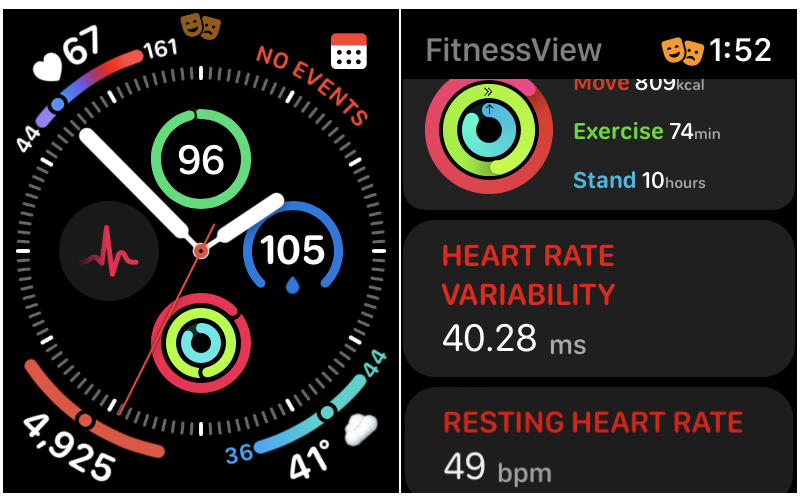
I'm still using the Infograph face, although I've removed a few separate apps for getting health data and have enjoyed FitnessView, which allows me to create custom widgets and watch complications for any health metric that I choose to track.
The Nuked List
- HD HomeRun — Nuked.
- Channels — Nuked.
- Weather Line — Nuked.
- Medium — Nuked.
- Slack — Nuked.
- HabitMinder — Replaced by FitnessView.
- Headspace - Replaced by Calm.
- HealthView — Replaced by FitnessView.
- StepsApp — Replaced by FitnessView.
Page One / Homepage
This list contains the apps I use every day; my page one on the phone and the pad.
Fantastical (Mac and iOS) — I wanted to play around with a different calendar system this year, but this isn't likely to last through 2022. It's a solid app, but I don't see much benefit over the built-in calendar with the latest iOS updates.
Carrot Weather (iOS) — It took me a bit to get there, but Carrot is the best weather appwith a crazy amount of customization options. And, the constant snark is priceless.
Tot (Mac and iOS) - Tot is a weird one for me, but I'm still on it. Think of it as a simple utility to throw down scrap notes that sync between your laptop, pad, and phone.
1Password (Mac and iOS) - I have my entire family on 1Password for Families. In there, I have a good 800+ passwords and logins for sites that I have no idea what the password is. It's essential for personal security in 2021, IMHO.
Things 3 (Mac and iOS) — Still running strong for getting tasks done every day. While I've been playing with OmniFocus again, it's a crucial part of every day's flow.
Training Peaks (Web and iOS) - My structured workouts are tracked here.
Apple Notes (Mac and iOS) — While I've started to explore Craft, I'm still using Notes for all my note-taking and "long term memory" (PKM).
IA Writer (Mac and iOS) — IAWriter is what I use for long-form focused writing.
🧠 (aka, 'the brain') - This 'folder' houses the apps that I use as part of my knowledge management:
Feedly (Web and iOS) — it's so much more than an RSS' source' by allowing you to curate newsletter subscriptions (so they don't clutter the inbox), Twitter, Reddit in a single backend. It's great.
Reddit and Apollo (Web and iOS) — still using Reddit as a resource for information, but like Twitter, you need to curate what you subscribe to carefully.
Matter — I've been slowly starting to play with this as part of my knowledge management for articles I want to "read later" to highlight and take notes on. I don't care for its 'social' features, but thinking of it as a replacement for what I used to use Pocket for.
Readwise — storage for web, Twitter, and book highlights that I use as part of my knowledge management flow.
Otter.AI (Web and iOS) — my newest 2021 discovery - been using it for real-time transcription of audio from meetings, podcasts, YouTube videos, and Voice Notes on the watch.
DayOne (Mac and iOS) — I use DayOne for jotting down simple thoughts daily. Clearing my mind at the start of every day of the "junk" has been helpful for me to maintain better clarity.
Reeder 5 (Mac and iOS) — My prominent "read it later" app along with Feedly as a way to get newsletters via RSS instead of having my inbox flooded.
Tweetbot (Mac and iOS) — The best Twitter client.
Other Apps of Interest
Instead of going thru the myriad of usual suspects across my streaming media nightmare, here's a few of note from the last year:
YouTube TV — Cut the cable this year and went with YouTubeTV. It's been working out well so far!
YouTube Premium (Web and iOS) — I broke down. I couldn't take the ads anymore.
ReelGood (Web and iOS) — I use this to find "where" something is streaming. Searching across all the subscription services to stream a particular title from is a PIA and this app helps out.
Halide (iOS) — still the BEST camera app on the phone; every year, it keeps getting better and better.
Darkroom (Mac and iOS) — the BEST photo editing app for your phone
Pixelmator Pro (Mac) and Pixelmator Photo (iOS) — photo editing tools that are unparalleled.
Photoleap (iOS) — I use this app when I need to "layer" photos with text or do some stimulating effects.
LumaFusion (iOS) — professional grade video editor for iPad and iPhone
Blink Shell (iOS) — SSH and Mosh client for iOS, and recently supports VS Code - which is insane.
iSH (iOS) — Linux emulator that has replaced having a native shell on iOS; been using this one A LOT to get "computer" work done on the phone or pad.
Working Copy (iOS) — The best git app still for iOS.
I have been using Apple Shortcuts a TON this year for simple automation. Check out a few "power" apps to bring additional functionality to it:
GizmoPack (Mac and iOS) — while it has friendly actions for working with the wallet or files, I find that I use it a ton to process JSON w/ jq or JsonPath.
HTTPBot (Mac and iOS) — REST client for iOS that's compatible with PostMancollections. But I use it for advanced curl requests in Shortcuts.
Toolbox Pro (Mac and iOS) — more utilities to add power to your automation, such as working with NFC, image filtering, movie details, etc.
Linky (iOS) — great app for sending clips to Twitter; though I use this for "text shots" — you highlight text, and it turns it into an exciting image.
TripIt (Web and iOS) — because it's free from work.
Homescreens
iPhone 2021
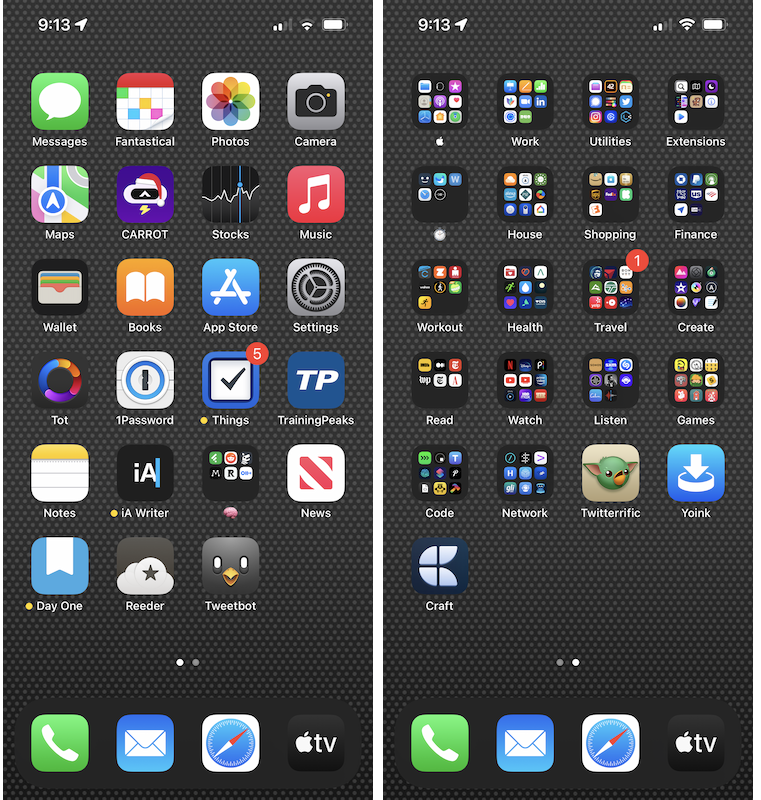
iPad 2021
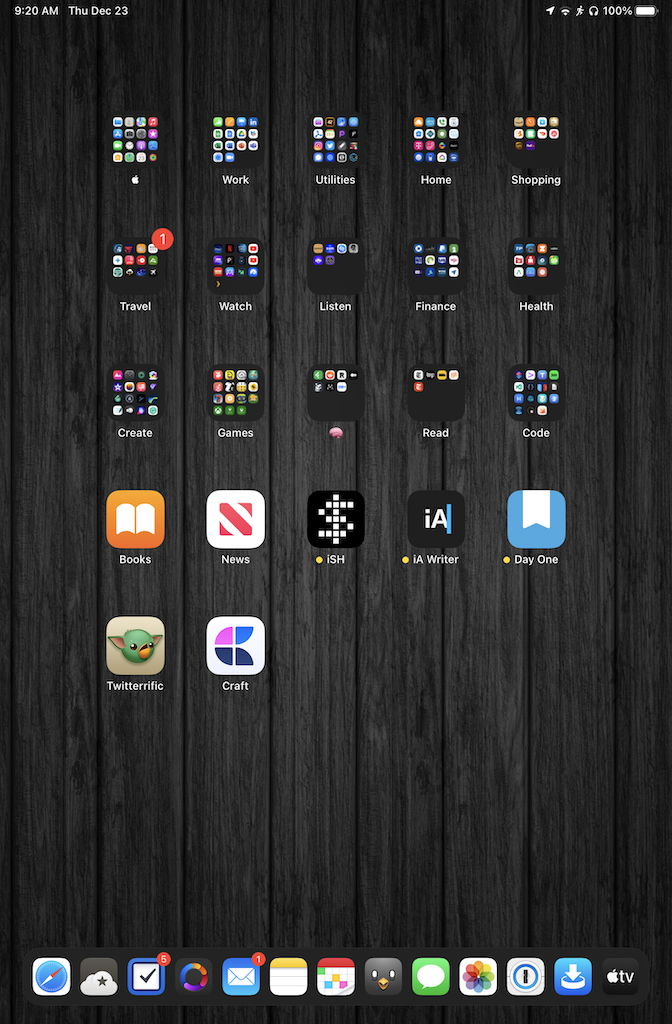
And.. that’s a wrap. See you in 2022. Be well and if you enjoyed this - you can always feed the habit by buying me a coffee ☕️. ✌🏻